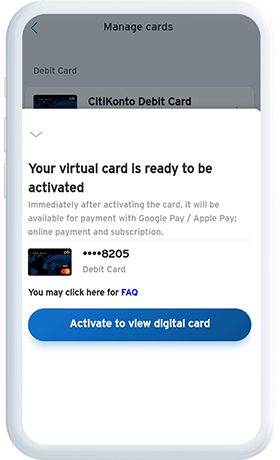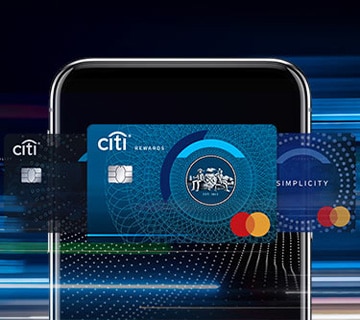
Karta wirtualna
Use your card right away – activate it in the mobile app and go!
- Home
- Virtual card
Now you can start enjoying the benefits of your card right away – before it even arrives.
You want to start using your Citibank card, but it is still on the way?
Wait no more! Just active the electronic version of your credit or debit card using Citi Mobile® application, even before your physical card arrives, and that’s it! With your Virtual Card, you can shop online just as you would with a physical card.
Virtual Card is issued when renewing your card or replacing it after it has been stolen or destroyed. You can use it until you have activated a physical card, however no longer than for 90 days. Virtual Card is available only in the Citi Mobile® application, which is where you can activate it and check its details.
Enjoy all the benefits of your card without a physical card.
-

Shop online
With your Virtual Card details stored in the Citi Mobile® application, you can shop online right away.
-

Pay with your phone using Apple Pay or Google Pay
Once activated in the Citi Mobile® application, you can instantly add the Virtual Card to Apple Pay or Google Pay.
-

Make automatic payments
You can set up recurring payments using your Virtual Card (e.g. subscription payments – Netflix or HBO GO).
For subscriptions – remember to update the CVV2/CVC2 code on the vendor’s website once your physical card has arrived (it will have a different CVV2/CVC2 code) in order to ensure you can seamlessly shop online.
Activating your Virtual Card in the Citi Mobile® application
-
Log in to the Citi Mobile® application.
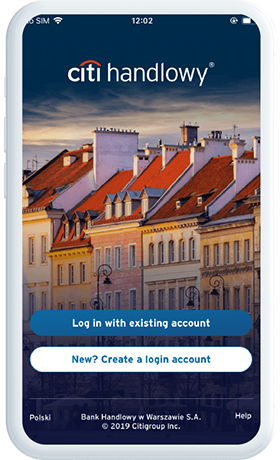
-
If your Virtual Card is ready to be activated, you will see an appropriate message or should go to the “Credit cards” section.
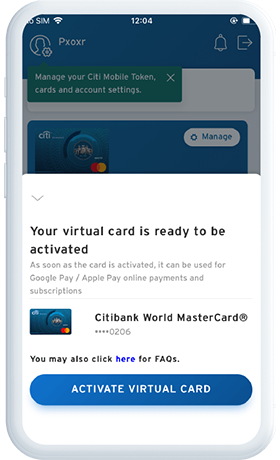
-
Select the card you would like to activate and tap “Activate”.
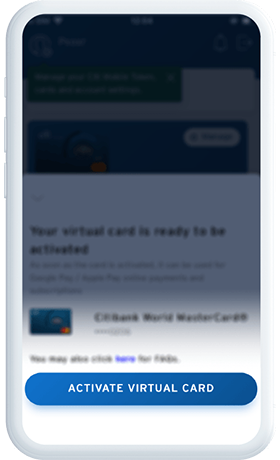
-
Log in to the Citi Mobile® application.
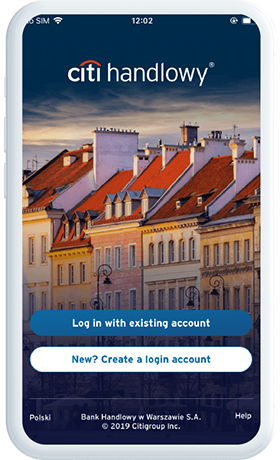
-
If your Virtual Card is ready to be activated, go to the “Profile and Settings” section, and then “Card management”.
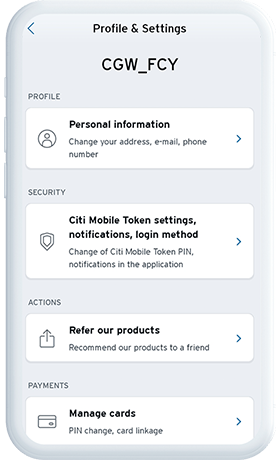
-
Select the card you would like to activate.
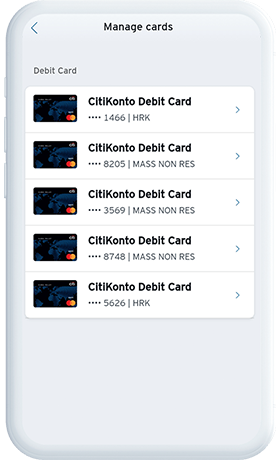
-
Tap “Active”, and that's it.